You will soon be seeing some minor changes in the online directory. Instead of a single name field, you will see separate fields for first and last name, and you will also be able to filter your search by type (faculty, student, etc.) The new version also allows you to browse a list by letter of the alphabet. If your search returns multiple options, you will be able to see all of them in a compact list, rather than having to scroll through a series of full entries. If you click on the name you are looking for, you will then see the full entry.
Category: Information Technology
What’s Ahead for our Web Site
As we look forward to a “soft” launch of the web site (visible only on campus) on September 1, you may be interested in knowing how you can customize and personalize the new site. Here is a post from Middlebury’s web makeover blog that clarifies the options that will be available. (As Middlebury develops these functionalities, they will be applied to the MIIS site as well.)
Classifieds: New and Improved!
There is a new location for the MIIS classifieds forums with increased functionality. The MIIS classifieds is now located on the elearning (moodle) site. When you arrive at the elearning homepage, you’ll find a direct link to classifieds located under “community”. There are four categories of items, please choose your category and add a new discussion topic to sell your wares. 
Improved:
- Search enabled – find exactly what you want
- Reply to a post and you won’t see the post on the main page – less spam
- Edit and delete your posts as needed
New students will log into the elearning site with their exchange login and password.
For more information on how to use classifieds, please view this short instructional video.
Moodle Requests & Upgrade Reminder
Welcome back, Faculty!
A brief update and refresher on preparing Moodle courses for the Fall semester.
1. Reminder: Moodle will be offline for Upgrade on August 17th and 18th
2. Course numbers are under a new naming convention Example: IP 555 will now be IPOL 8555. Please refer to this link to see how your course is named before submitting your requests. This will help expedite the process. http://go.miis.edu/courses
3. Course requests should not be emailed directly to the Help Desk.
4. How to request a brand new course http://go.miis.edu/moodlerequest
5. How to request a rollover course: http://go.miis.edu/rollover Remember, you must specifically request the course you want rolled over in the ‘Reasons’ field. Reasons like, “I taught this last year and will teach it again this year” does not translate as a rollover, and will be treated as a new course request.
6. The Help Desk is here for any questions you may have. x6656
Academic Technology Resource Fair!
Come one, come all!!
Students, faculty & staff cordially invited to a collaborative resource and information fair during orientation week. Representatives from campus technology departments will be on hand to answer questions and help point you in the right direction.
Tuesday, August 25th, 1-4pm in the Samson Center Courtyard.
Get Connected!
Records, IT, and TLC Departments invite faculty and staff who directly support academic departments to attend one of four “Getting Connected” sessions for a detailed update on academic technology resources, tools, and processes including: Bannerweb, Exchange E-mail, and Moodle.
All sessions will be held in B104, Morse Lecture Hall.
Weds 8/19 10-11:30am
Weds 8/19 2-3:30pm
Thurs 8/20 10-11:30am
Fri 8/21 10-11:30am
RSVP for one of the four sessions by following this scheduling poll: http://www.doodle.com/9u6nrvwy5gud6vtp
Ten Percent
Some of you who subscribe to the MIIS Yammer updates may have noticed that many recent posts are tagged “#10percent.” Here’s why:
This summer, a group of IT and TLC staff decided to take responsibility for their own professional development by adopting the “10 percent rule.” We made a commitment to each other: that we would each devote 10% of our time to learning new things that would help us do our jobs better. We agreed to post information about what we were learning to Yammer, so that other colleagues could benefit from our discoveries and be generally more aware of the kinds of things we are working on.
In the last three weeks, a lot of learning has been going on! There are 49 Yammer posts with the #10percent tag. Here’s a sample of what your colleagues have been learning:
Bob Cole has been experimenting with new tools for a MIIS blogging community. Check out the results. He also learned how to deeplink into a YouTube video, so that you can get directly to the portion of a video you want to reference.
Sarah Springer has been broadening her knowledge of emerging learning technologies through the Educause Learning Initiative’s “Seven Things You Should know About…” series.
Amy McGill learned how to build more engaging presentations by reading Presentation Zen, and is now following the associated web site.
Greg Harris discovered an interesting new tool called Flow that allows people to track time spent on digital projects. He’s also repurposed one of our older computers to run Ubunto 9.04 (linux).
Wen Lu has been doing a lot of reading on wireless networking, including investigation of Mac-specific issues, since we have more and more Macs appearing on campus.
Trinidad Gomez has been using a Deke McClelland One-on-One book to learn Photoshop. He also posted about a review of Shopcraft as Soulcraft, which prompted Amy McGill to take a look at this book as a possible “unbook club” choice.
Kristen Byers discovered dry-erase paint (after Bob Cole discovered blackboard paint). Check out her door! Kristen is also setting an ambitious learning agenda with 101 goals in 1001 days.
When is your Day Zero? If you would like to join this initiative, just start learning, and sharing what you learn on Yammer.
Managing Spam Firewalls
…or, How to Help Keep Your Email Flowing Smoothly
As many of you are aware, the conversion to Outlook has posed a lot of questions and concerns about how our email system functions. Exchange is an entirely different system from First Class, so we need to be better informed and aware of how our email is handled.
During this transitional period, most of us have our First Class email forwarding to our Exchange email. This means that our emails can currently go through up to 3 firewalls, including the MIIS Incoming Spam firewall, the Middlebury Incoming Spam firewall and the Middlebury Outgoing Spam firewall. Since we have full control of our own firewall, we need to focus more on the Middlebury spam firewalls.
Please note that a Spam Firewall is also referred to as a Barracuda, which is the company that provides them to us. Why do we need these firewalls? Because the amount of spam that pours into the internet is truly mind-boggling, and if it were allowed to flow freely, it would swamp our email systems entirely. Blocking the messages we don’t want and letting through those we do is a very complex process, and one that has to constantly evolve to keep pace with the efforts of spammers to circumvent our security measures.
Middlebury Incoming Spam Firewall (shark.middlebury.edu)
Emails sent directly to your Exchange email, (yourname@exchange.miis.edu) and email forwarded from your First Class email, (firstname.lastname@miis.edu) will all go through this point. Please take the time to review the instructions on configuring your Middlebury Firewall account. When you login, your username MUST be your FULL exchange email address: yourname@exchange.miis.edu along with your Exchange password. In the Whitelist field, enter your First Class email address, firstname.lastname@miis.edu, and any other miis.edu addresses you may have routed to you. This will help prevent messages from being held up in the spam firewall.
We are also investigating the functionality of the ‘Spam Scoring’ features of this firewall. If you would like to try this out (we are not 100% certain this will help – but it won’t make things worse) use the following steps while you are logged into the Middlebury Spam firewall.
1. Go to ‘Preferences’
2. Select ‘Spam Settings’
3. Under Spam Scoring, check ‘No’ for Use System Defaults, then ‘Save Changes’
4. Manually change each score to the following (don’t use the slider – type it in over the number) Tag: 3.5 Quarantine: 3.5 Block: 7
5. Click ‘Save Changes’ again.
This will help synchronize the settings of the Middlebury firewall with the MIIS firewall.
Middlebury Outgoing Spam Firewall
We do not have info on configuration for this firewall. However, it is strongly suggested to read the guidelines listed in the ‘Overview of blocked messages’ from Middlebury’s mediawiki. A very strong (and simple) suggestion from Middlebury is to remove the ‘http’ and ‘www’ from any links contained in emails. If you use any url’s in your email signature, please shorten them to the suggested format, from “http://www.website.com/page” to “website.com/page”
Again, once the email transition is complete we do anticipate much smoother transmissions in our electronic communications. We are doing everything we possibly can to keep our staff, faculty and students productive during this trying period.
On September 15, we will transfer our domain name (miis.edu) from the FirstClass server to the Exchange server. That means that all incoming mail (whether the address is @miis.edu or @exchange.miis.edu) will only pass through the Middlebury firewalls.
If you have any questions, please contact the Help Desk at 647-6656, or helpdesk@miis.edu
We certainly hope to post more information as it comes through.
Moodle Upgrade August 17-18
A software upgrade for the Institute course management system: Moodle, accessible online at http://elearning.miis.edu is scheduled for mid-August.
This upgrade will bring the site software up to date and help resolve authentication protocols with the Middlebury network as we continue to align systems with Exchange and Bannerweb.
Our goal is to make this process as minimally disruptive to students, faculty, and staff as possible.
Please mark your calendars for the upgrade currently set for August 17th & 18th. The Moodle server will be down for these two days.
A notice about site maintenance schedule will be prominently posted on the Moodle homepage, and reminders will be sent out as we approach the upgrade dates.
If you have any specific concerns or course conflicts with the upgrade schedule, please contact Bob Cole (TLC) or John Grunder (ITS).
Go! … or how to shorten those messy urls
 Ever want to take that long URL from our website and make it something nice, short and simple? Well…now you can! Welcome to GO! (Clicking this link will take you to a Middlebury authentication page, where you should enter your exchange username and password, and then you will get to the main GO page.)
Ever want to take that long URL from our website and make it something nice, short and simple? Well…now you can! Welcome to GO! (Clicking this link will take you to a Middlebury authentication page, where you should enter your exchange username and password, and then you will get to the main GO page.)
Go is a service provided by Middlebury that will take a long URL and make it nice and short (like tinyURL or bit.ly). For example, the MIIS facebook URL used to be five lines long but is now: http://go.miis.edu/facebook. Anyone with an exchange account can login to this system and create their own shortened URL.
Why should you care?
- Shortened URLs are pretty. All URLs will be http://go.miis.edu/”your chosen shortcut”.
- From computers on campus you just have to type go.miis.edu/bannerweb and it will magically take you to bannerweb. Short is quick.
- URLs change – go URLs can be updated/modified. The URL you publish can remain the same, while the longer “real” URL changes in the background.
Many URLs will be changing during the website redesign process. Before you send out a mass communication that includes a URL, think to yourself:
- Will the recipient need this URL after September 1st?
- Will this URL likely change?
If the answer is yes to both question – it is probably in your best interest to make a go URL and simply update it when the new website is unveiled. Confused? If you have any questions or concerns about URLs and the new website, please contact any member of the web strategy team. They can help you think through whether or not you need a go URL, and walk you through the process.
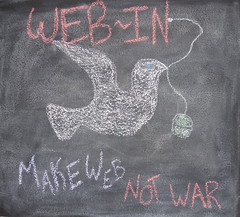
Guidelines for Appropriate Use of All Campus Electronic Mail Messages
The following guidelines are adapted from Middlebury’s policy on the use of college email. We think they make sense for us as well, and would like to ask that all members of the community to follow them.
1. Messages must relate directly to College business. Announcements of non-college events should be handled through other channels.
2. E-mail messages should be avoided for College events already listed on-line or in publications, unless there is significant supplemental information or last-minute changes in location or time.
Currently, everyone has the ability to send an all faculty or all staff message, and it would be wonderful if everyone could voluntarily use these guidelines so that we don’t have to restrict access.
When the students return in the fall, we will need to adopt similar guidelines for messages to all students, and student messages to faculty and staff.
We understand that there is a need for a place to post “classifieds” and other messages of a more personal nature, and we are working on a solution.
Thanks for your patience!
Running-One-MIIS: Technology
Find slides from today’s Running-One-MIIS presentation here.
Outlook…Rules of the Road…Auto-Replies
When you go off campus for business trips, vacations and such, you may wish to set an auto reply on your Outlook (Exchange) email account so that persons sending you a message know you are away. When you do this, please keep in mind the following rules of the road.
1. Only activate auto replies for internal (inside) messages.
2. If you must activate auto replies for external (outside) messages, only reply to persons you have in your personal Contacts list.
You may wonder why you should not simply reply to all messages. This is because replying to most external messages tends to have you replying to every “spam” message that comes your way, which is something you would not normally do if replying by hand. With the number of Web 2.0 services available now days, this also affects how you reply to “daily reminders” such as are sent out by Yammer, Twitter, FaceBook, etc. You certainly do not want your auto reply to flood these services on a daily basis while you are gone.
To set up an auto reply under Outlook, you simply go to the Tools menu and choose Out of Office Assistant…., and then make sure you have checked My Contacts Only under the Outside My Organization tab (see below).
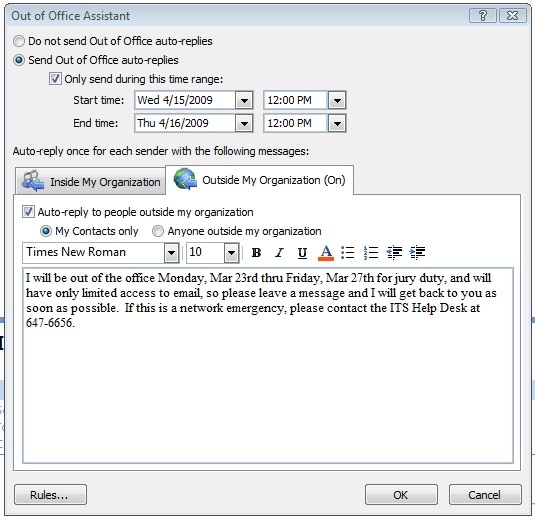
Note: The above screen may look different depending on your version of Outlook or Entourage, or if you are using Outlook Web (set auto reply under Properties when using http://mail.middlebury.edu ).
If you plan to be gone from your office for only a short period of time, and have access to your email while on the road, you should consider not turning on the auto reply for any outside mail at all. In any case you should never choose Anyone Outside My Organization when auto replying to messages. Happy trails….
Central campus information portal launched
There are many different sources of information on the Monterey Institute campus today, and it can be challenging to find the information you are looking for in a timely manner. In response to this problem, we recently implemented a new solution that uses RSS feeds to channel information into a single central campus information resource.
This new resource is a campus information portal located on our Moodle site at elearning.miis.edu. The revamped Moodle home page now incorporates the master events calendar and a list of the most recent articles published on our new campus-wide blog aggregator, the Monterey Institute Focus. The Focus, located at www.miisfocus.com, collects posts from a wide range of campus-based blogs into a single, comprehensive information resource that also feeds directly onto the Moodle home page.
In the near future, Ashley Arrocha will be providing instructions to student clubs on how to set up blogs and/or submit stories directly to the Monterey Institute Focus.
The portal accomplishes many of our key goals regarding funneling campus information into a single point of contact for campus community members that will continue to be enhanced and improved.
MIIS Staff Members to Attend WeAreMedia Workshop
Next week, Kristen Byers and Rob Horgan will be attending a two-day intensive workshop on social media and non-profits sponsored by the Non-profit Technology Network in San Francisco. TLC and Recruiting have generously provided the funding for this. The conference requires that two people from an organization attend: one broader marketing staff member and one person in charge of technical implementation.
They will be keeping a blog to record their participation and implementation of a media project.
The goal of the conference is to provide participating teams with an understanding of how to craft a social media strategy and to experiment with tactical approaches. Thanks to some advice and input from Caroline Mansi, Lynn McDonald, and Bob Cole, Rob and Kristen have decided to explore the merits of using Twitter for promotion, recruitment, marketing and information sharing at MIIS. Kristen has extensive experience in new media projects and is a regular user of Twitter. Rob recently created a Twitter account for the Recruiting Department: http://www.twitter.com/miis
The workshop aims to help participants plan and effectively integrate their media project (in this case, Twitter) into their organization’s overall web communications. They hope to return to campus with some ideas for implementation.

