…or, How to Help Keep Your Email Flowing Smoothly
As many of you are aware, the conversion to Outlook has posed a lot of questions and concerns about how our email system functions. Exchange is an entirely different system from First Class, so we need to be better informed and aware of how our email is handled.
During this transitional period, most of us have our First Class email forwarding to our Exchange email. This means that our emails can currently go through up to 3 firewalls, including the MIIS Incoming Spam firewall, the Middlebury Incoming Spam firewall and the Middlebury Outgoing Spam firewall. Since we have full control of our own firewall, we need to focus more on the Middlebury spam firewalls.
Please note that a Spam Firewall is also referred to as a Barracuda, which is the company that provides them to us. Why do we need these firewalls? Because the amount of spam that pours into the internet is truly mind-boggling, and if it were allowed to flow freely, it would swamp our email systems entirely. Blocking the messages we don’t want and letting through those we do is a very complex process, and one that has to constantly evolve to keep pace with the efforts of spammers to circumvent our security measures.
Middlebury Incoming Spam Firewall (shark.middlebury.edu)
Emails sent directly to your Exchange email, (yourname@exchange.miis.edu) and email forwarded from your First Class email, (firstname.lastname@miis.edu) will all go through this point. Please take the time to review the instructions on configuring your Middlebury Firewall account. When you login, your username MUST be your FULL exchange email address: yourname@exchange.miis.edu along with your Exchange password. In the Whitelist field, enter your First Class email address, firstname.lastname@miis.edu, and any other miis.edu addresses you may have routed to you. This will help prevent messages from being held up in the spam firewall.
We are also investigating the functionality of the ‘Spam Scoring’ features of this firewall. If you would like to try this out (we are not 100% certain this will help – but it won’t make things worse) use the following steps while you are logged into the Middlebury Spam firewall.
1. Go to ‘Preferences’
2. Select ‘Spam Settings’
3. Under Spam Scoring, check ‘No’ for Use System Defaults, then ‘Save Changes’
4. Manually change each score to the following (don’t use the slider – type it in over the number) Tag: 3.5 Quarantine: 3.5 Block: 7
5. Click ‘Save Changes’ again.
This will help synchronize the settings of the Middlebury firewall with the MIIS firewall.
Middlebury Outgoing Spam Firewall
We do not have info on configuration for this firewall. However, it is strongly suggested to read the guidelines listed in the ‘Overview of blocked messages’ from Middlebury’s mediawiki. A very strong (and simple) suggestion from Middlebury is to remove the ‘http’ and ‘www’ from any links contained in emails. If you use any url’s in your email signature, please shorten them to the suggested format, from “http://www.website.com/page” to “website.com/page”
Again, once the email transition is complete we do anticipate much smoother transmissions in our electronic communications. We are doing everything we possibly can to keep our staff, faculty and students productive during this trying period.
On September 15, we will transfer our domain name (miis.edu) from the FirstClass server to the Exchange server. That means that all incoming mail (whether the address is @miis.edu or @exchange.miis.edu) will only pass through the Middlebury firewalls.
If you have any questions, please contact the Help Desk at 647-6656, or helpdesk@miis.edu
We certainly hope to post more information as it comes through.
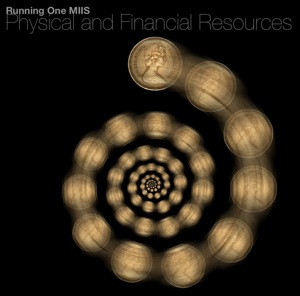 For those of you who missed this session, here are the
For those of you who missed this session, here are the