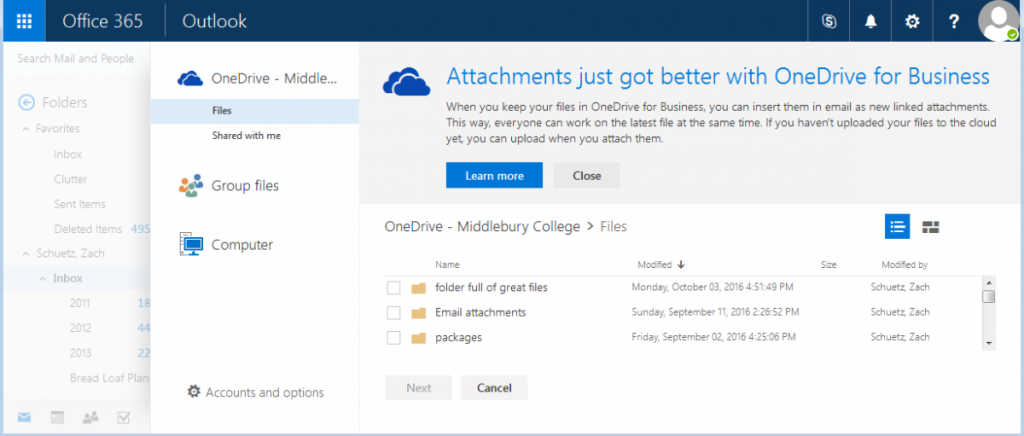Hi everyone,
Several people have reported errors when trying to attach a file to an email. These issues are related to new options for attachments. Specifically, the ‘attach file’ dialog now includes OneDrive as the default data source – see below:
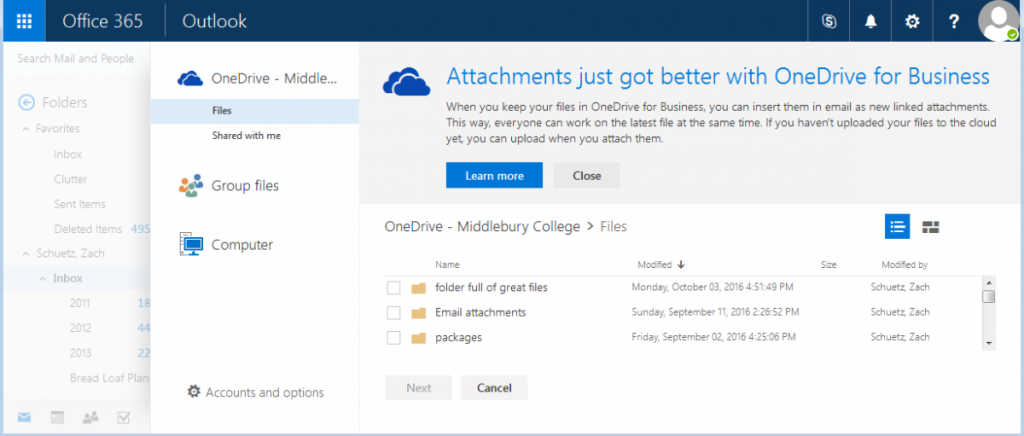
Webmail will use OneDrive as the default location for attachments.
This is fine unless, like some folks, you haven’t yet logged into OneDrive. You’ll need to do so once at http://go.middlebury.edu/onedrive in order to finalize your account. Otherwise, you’ll get an error message when Webmail tries to access your OneDrive.
To attach files from your computer, select the “Computer” category on the left. But we do recommend you explore the options OneDrive opens up for collaboration. Rather than e-mailing separate drafts of a document to each other, possibly resulting in multiple versions and confusion, you can now share documents via a link in OneDrive so you’re all editing the same file.
Again, to clear the error, just login to OneDrive once – but we do want you do use it (or Google Drive) for your file storage going forward. For more information about the benefits of cloud storage and our current initiatives, go to http://go.middlebury.edu/cloud and select “Home Directories”. And as always, you can contact the Helpdesk with any questions.
Sincerely,
~Zach Schuetz
 Since the release of the new Adobe Creative Cloud 2017 suite, there have been many requests to install it on college-owned computers and in the public labs for teaching. We are pleased to let you know that it is now available.
Since the release of the new Adobe Creative Cloud 2017 suite, there have been many requests to install it on college-owned computers and in the public labs for teaching. We are pleased to let you know that it is now available.