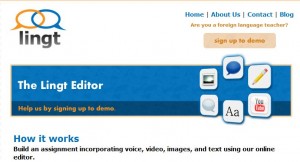Quia is an online tool for creating quizzes and activities housed on the web. Students can access them at any time; scores are stored for easy review by teachers. Here is the list of things you can do with Quia (from their quick tutorial):
- Templates for creating 16 types of online activities, including flash cards, word search, battleship, challenge board, and cloze exercises. Quia activities are designed with different learning styles in mind to suit the needs of all your students.
- Complete online testing tools that allow you to create quizzes, grade them with computer assistance, and receive detailed reports on student performance.
- Access to over 3 million online activities and quizzes in 300 categories. All of the shared activities have been created by teachers from around the world.
- A schoolwide network that allows effortless collaboration with your fellow teachers.
- An easy, centralized classroom management system including a master student list, archive of student results, and the tools to conduct schoolwide proficiency testing.
- A class Web page creator that includes a course calendar and an easy way to post your Quia activities for students and parents.
- Online surveys for gathering student and teacher feedback.
I signed up for a 30-day free account; a subscription costs $49/yr. (there are also discounted packages for groups). While actually inputting the material for the activities can be a bit time-consuming, it’s worth it because you only have to do it once. There are a lot of really fun activities – battleship with quiz questions, Who Wants to be a Millionaire-style game, concentration (the memory game) – as well as more traditional cloze and flashcard activities. Another feature which is great for me is the compatibility with Russian script. The only activity that doesn’t work so well with Russian is hangman, because there isn’t a Russian keyboard that can be placed under the hangman (odd, since there are keyboards for dozens of other languages, including Esperanto!?!). One other nice feature – you can add images and audio files to make quizzes and activities more interactive.
As far as quiz programs go, Quia, from what I’ve heard, is the most popular. It’s easier to use, more attractive, and more versatile than Hot Potatoes, for example. The main downside is that it isn’t free!

 Are you defessus
Are you defessus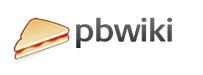
 Google Apps can provide you with many options on making your life more efficient and fun. Google apps can help you collaborate, organize, and get and use information. One of the major collaboration tools Google offers is Google docs. Google docs allows you to work with others on ONE document, presentation, or spreadsheets. Having One document that many people are working on is an important component of Google docs this is concept is explained magnificently in this ==>
Google Apps can provide you with many options on making your life more efficient and fun. Google apps can help you collaborate, organize, and get and use information. One of the major collaboration tools Google offers is Google docs. Google docs allows you to work with others on ONE document, presentation, or spreadsheets. Having One document that many people are working on is an important component of Google docs this is concept is explained magnificently in this ==>