Do you spend too much of your classtime discussing? But you don’t want to give up the discussions because they’re valuable pedagogically? You may want to consider “outsourcing” some of the class discussions to an asynchronous platform: Voicethread. Go to: www.voicethread.com
A voicethread is a collaborative, multimedia (audio and video) slide show and allows people to leave comments in five ways: using voice (with a mike or phone), text, audio file, or video (via a webcam). You can share a voicethread with students, teachers, friends, colleagues, and family.
Let’s say you have a presentation in class and you would like all your students or peers to comment but there’s not enough classtime left. So you open a voicethread, send everyone an invitation so that they can leave their audio-/video comment. Each participant will see all comments. All they have to do is create a password, upload a picture and record themselves (so they need a mike).
Here’s another example of my current class: We used to spend a lot of time presenting in class. Instead, each student now records his or her presentation on Voicethread, and all students watch and comment on each other’s presentation. So we “outsourced” the entire activity without losing interaction.

 Are you defessus
Are you defessus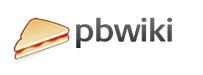
 Google Apps can provide you with many options on making your life more efficient and fun. Google apps can help you collaborate, organize, and get and use information. One of the major collaboration tools Google offers is Google docs. Google docs allows you to work with others on ONE document, presentation, or spreadsheets. Having One document that many people are working on is an important component of Google docs this is concept is explained magnificently in this ==>
Google Apps can provide you with many options on making your life more efficient and fun. Google apps can help you collaborate, organize, and get and use information. One of the major collaboration tools Google offers is Google docs. Google docs allows you to work with others on ONE document, presentation, or spreadsheets. Having One document that many people are working on is an important component of Google docs this is concept is explained magnificently in this ==>