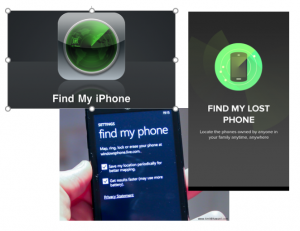Evaluation
Video has become a platform for course work and new pedagogies, co-curricular projects and more. It is also becoming a tool for internal and external communication (including for College governance). Our current solutions do not meet the expectations and needs of our academic community and administrative users, and do not scale cost effectively. We are going to implement a reliable, scalable and secure video streaming solution.
Last summer, the Curricular Technology Team evaluated services to meet Middlebury’s needs. A service was chosen, but was discontinued after being purchased by another company. The ACTT Video Streaming Service Project Team was charged with revisiting the evaluation. Included in the charge, they were asked to come up with an interim plan until a long-term solution could be determined by July 2017. To meet the charge, the ACTT evaluated three services: Panopto, Ensemble, and Arc.
Recommendation Summary
The Academic Cyberinfrastructure Transformation Team recommends piloting Panopto for Fall 2016.
- Middlebury contract Panopto for one year
- Middlebury pilot Panopto during fall term 2016
- Panopto provisioning happens via the Course Hub
- Faculty may access Panopto collections via Canvas
Why a Pilot?
- Middlebury has not used an enterprise level vendor-hosted video streaming platform, and we will need to assess how we would use it.
- Panopto would be a new service to Middlebury, also Canvas will be moving to the Enterprise stage. Middlebury academic support will be limited while all of us are learning.
- Some schools have adopted both Panopto and Ensemble, each for different needs, and have had good experiences.
- Arc integrates directly with Canvas, but is still in beta and does not meet all of Middlebury’s needs.
- The recommendation at the end of the pilot should include needs that are not being met.
Recommendation: Middlebury pilot Panopto during fall term 2016
Timeline
Faculty will be more likely to use a new service if it is available for fall, winter and spring terms. Also, the extra time will provide us with more information on how Middlebury would use this kind of service. Web Technologies and Services need time to integrate Panopto with the Course Hub, this will allow ease of use for the open pilot and avoid conflicts should Middlebury decide to adopt Panopto in the future. It is possible for faculty and students to access content in Panopto from Canvas, allowing us will help us to better understand how these systems work together.
| What | Who | When |
| Negotiate terms for pilot and purchase in FY’16 | Academic Technology and ITS | June 2016 |
| Add Panopto to Course Hub and Canvas | Web Technologies and Services | June – July 2016 |
| Implement Panopto, add authentication and organization schema | Academic Technology, Web Technologies and Services
|
June – July 2016 |
| Work with courses that self-select during open pilot | Academic Technology, Digital Learning Commons, Digital Learning |
July 2016 |
| MIIS Pilot | Digital Learning Commons | August 2016 – classes begin August 29, 2016 |
| Middlebury Pilot | Academic Technology | September 2016 – classes begin September 12, 2016 |
| Budget Proposal | January 2017 | |
| Budget Decision | May 2017 |
Recommendation: Middlebury contract Panopto for one year
Recommendation: Panopto provisioning happens via the Course Hub
Recommendation: Faculty may access Panopto collections via Canvas
Support
Escalation levels and SLAs would be similar as they are currently for Moodle and MiddMedia.
Outline of responsibilities
| What | Who |
| Course-related support | Primary: Academic Tech, DLC, DL
Backup Support: Media Services |
| Administrative-use support (core functions) | Primary: Media Services |
| Other academic support (creativity & innovation project, student internship w/ or w/out credit, faculty research, symposium) | Primary: Academic Tech, DLC, DL
Backup Support: Media Services |