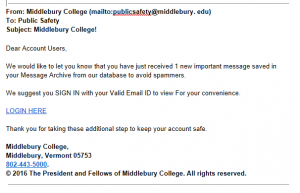Tuesday, November 8, from 3-4pm
LIB 105A or Zoom room https://middpilot.zoom.us/j/846802386
The new ACT Team process includes in-progress project presentations. These presentations are meant to inform the community about how things are going, what has been done and what still needs to be done, what is going well and what are the challenges.
In this meeting we will talk about the Web Conferencing Service project.
- Share what has been done, so far.
- The results of the round-robin, what services were removed from consideration as a result
- Current use of services under consideration.
- Discuss what still needs to be done.
In-progress project presentations are open meetings, anyone may attend.