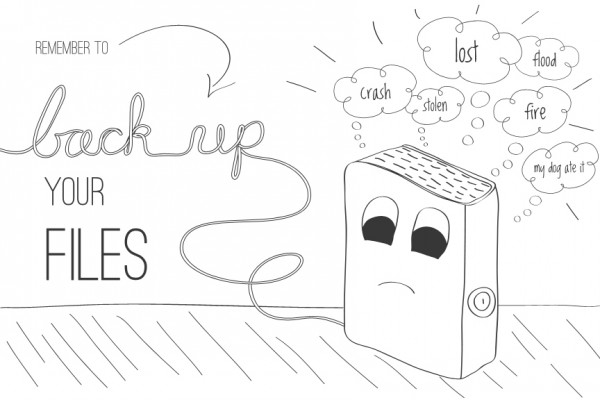The first thing I want to remind everyone about is how important it is to Back Up your computer. I have seen so many people leaving with tears in their eyes when the Tech explains to them that all those long hours of research and writing pages for a thesis, mid-terms or finals is gone because the hard drive failed. BACK UP your computer or just back up the work you do not want lost if the hard drive fails.
Here at the Apple Campus Store, we have noticed an increase lately in the complaints from Students, Faculty and Staff about how slow their Mac is running. More often than not, it is an easy fix and not necessarily your hard drive failing. Thank goodness! There are some things you can do to prevent the “Spinning Wheel of Death” that rainbow spinning circle that appears in the middle of a download or while opening an application. This freeze stops all work you can do on your computer. Some people restart their Mac after it crashes only to find their Mac won’t turn on past a gray screen.
One of those things you can do to prevent this from happening is free up some of your hard drive space. After you have backed up your computer, delete some old unwanted documents, movies that you save elsewhere, or even applications you never use. Some people even have multiple copies of photos. Get rid of all the duplicates because graphics take up more space than regular data does.
Another way we can help prevent our Mac from slowing down or freezing is to do some spring cleaning of your browser cache.
- For internet Explorer 8 or 9 click tools menu at top of page, click Delete Browsing History, then unselect Preserve Favorites Website data, but make sure Temporary Internet Files, Cookies, and History are selected. Then click delete.
- For Firefox- click tools, then click Clear All History… Make sure Browsing & downloading History, Cookies, and Cache are all selected then click clear now.
- For Chrome- type chrome://settings/clearBrowserData into the browser bar. Make sure to select Clear Browsing History, Clear Download History, Delete Cache and other site and plug-in data. Then from Obliterate… select From the Beginning of time from the dropdown menu. Then click Clear Browsing data.
- Finally for Internet Explorer 7 click on Tools at top and select Delete Browsing History, then delete Cache, then Delete Cookies, and finally delete History.
Do this once a month to keep these browsers working better.
 Another easy preventative to a slow Mac is to run Repair Permissions from your Disk Utility. Simply go into Finder (pictured at left) and look for Applications on left side then on right- scroll down to bottom and click arrow beside Utilities. Then scroll down again and click Disk Utilities. A window will appear that will allow you to choose which Hard Drive you want the Permissions repaired in. Click the correct one and at the top of that window, make sure First Aid is selected and click Repair Permissions.
Another easy preventative to a slow Mac is to run Repair Permissions from your Disk Utility. Simply go into Finder (pictured at left) and look for Applications on left side then on right- scroll down to bottom and click arrow beside Utilities. Then scroll down again and click Disk Utilities. A window will appear that will allow you to choose which Hard Drive you want the Permissions repaired in. Click the correct one and at the top of that window, make sure First Aid is selected and click Repair Permissions.
I am including a link to check out from Apple Support about Repair Disk Permissions below.
Apple Support-Disk Utility’s Repair Disk Permissions