Mac users… Are you having the best possible experience with Middfiles? It may be time to update how you connect to Middfiles, as well as create some useful shortcuts!
First, check your connection. In the Finder, click on the Go menu, then click Connect to Server. You should use cifs://middcloud.middlebury.edu/middfiles and remove any “smb” middfiles favorites you may have stored, as shown.
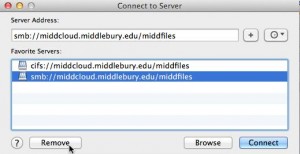
Removing outdated SMB favorite
Now it’s time to create some powerful Sidebar favorites for easy access to your frequently-used folders (see sample below). Sidebar favorite locations are visible in all your programs! Refer to our wiki article for complete details on how to create these favorites & get rid of outdated ones.
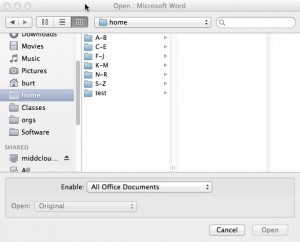
Sidebar Favorite Sample
Technical stuff: We use the SMB protocol to connect to Middfiles almost exclusively on campus and the latest revision is CIFS. To use the most current version of SMB you must specify CIFS in your connection. Outdated connections may results in errors when saving to Middfiles or be slower.
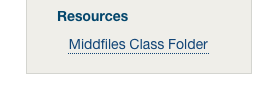
You must be logged in to post a comment.