Our WebPrint services should currently be viewed as an unstable resource as over the past few days the system has repeatedly stopped, requiring our attention. System staff are aware of the issue and are working with the vendor to resolve matters. Please note that printing directly from labs, public computers, and faculty office spaces result in the fastest and most reliable printing (see option 1 at http://go.middlebury.edu/howtoprint).
7/20/17 Update: The PaperCut fix is coming out in the next update. We are waiting for the developers to give us a time frame for when they expect it to be released.
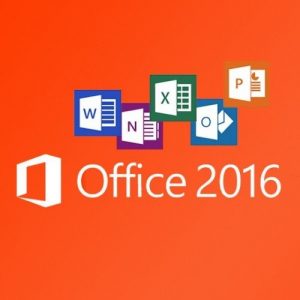 Is your college-owned computer already running Microsoft Office 2016? If so, you’re all set; read no further (unless you hate to miss anything!) Not sure? Here’s how you can
Is your college-owned computer already running Microsoft Office 2016? If so, you’re all set; read no further (unless you hate to miss anything!) Not sure? Here’s how you can  Since the release of the new Adobe Creative Cloud 2017 suite, there have been many requests to install it on college-owned computers and in the public labs for teaching. We are pleased to let you know that it is now available.
Since the release of the new Adobe Creative Cloud 2017 suite, there have been many requests to install it on college-owned computers and in the public labs for teaching. We are pleased to let you know that it is now available. When you hear the words “cloud,” “sync,” and “local” all in one sentence do your eyes glaze over? You are not alone. Please take a look at our
When you hear the words “cloud,” “sync,” and “local” all in one sentence do your eyes glaze over? You are not alone. Please take a look at our  ITS is pleased to announce that we are now licensed to provide currently employed faculty and staff with Microsoft Office, free of charge, for use on home computers. We have a new portal page where you can login and download Microsoft Office.
ITS is pleased to announce that we are now licensed to provide currently employed faculty and staff with Microsoft Office, free of charge, for use on home computers. We have a new portal page where you can login and download Microsoft Office.