Editors on the Middlebury and MIIS sites can now add a search box to their site that returns results from the current site, or a list of sites you specify. When you click “Add” in the Edit Console in Drupal, you’ll see a new content type named “Google Search”. Continue reading
Tag Archives: Enterprise Applications
BLOGS DOT MIDDLEBURY Update
We updated WordPress (the platform that powers this blog) late in August to version 3.0.1. Below is a 3 1/2 minute screencast describing some of the new features introduced in this new version.
[middmedia E966CA341E9D26A5EA67ECDE36E4C402 achapin wordpress-update-version3-02.mp4 width:480 height:300]
To learn more about these new features, see: WordPress @ Middlebury > WordPress Updates.
Find a GO link ina”GO”priate? Do something about it!
We are happy to announce a new feature to the GO shortcut application, the ability to flag go links as inappropriate. While our community of users is certainly of the highest caliber, the GO application is susceptible to the occasional prank or other abuse. If you stumble upon a link that may not meet our community standards please use our new “flag as inappropriate” feature to make an admin aware of the link.
This feature is available from the info link featured next to each link in the Gotionary. Just look for this icon ![]() .
.
On the info page you’ll have access to a “flag as inappropriate” button:
If you’d like to flag a link as inappropriate, simply click the button. You’ll see the following message:
As per the message, one of our capable admins will review the link at a later time and take any necessary action.
We hope that this new feature helps make the GO application even more relevant and useful to the community. Your participation in managing GO links helps keep our online community healthy and active. Visit go here: http://go.middlebury.edu/
New Course Schedule Planner
We have just introduced a new course schedule planning tool to help students discover courses and arrange selections of them that avoid timing conflicts.
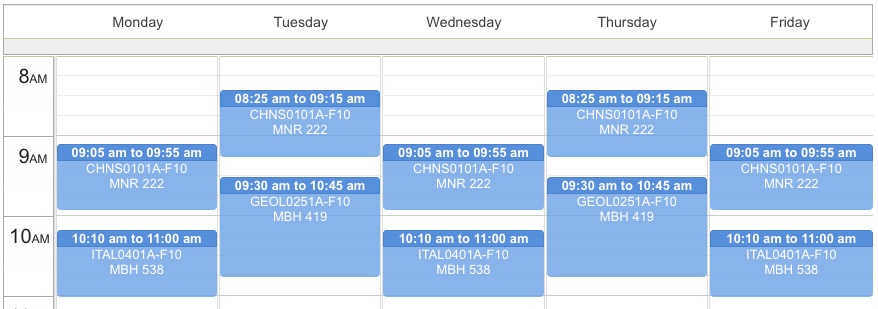
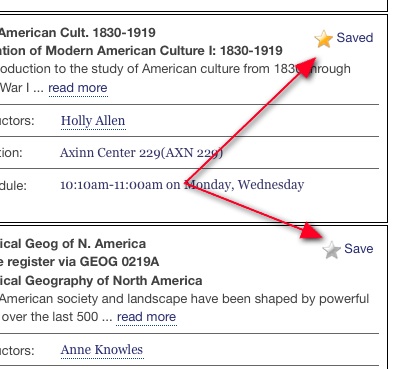 When browsing the online catalog at go/catalog you can now log in and save courses that you find interesting. Look for “Save” links to the top-right of course descriptions. Courses can be saved either from the search view or from the detail views linked-to from department course listings.
When browsing the online catalog at go/catalog you can now log in and save courses that you find interesting. Look for “Save” links to the top-right of course descriptions. Courses can be saved either from the search view or from the detail views linked-to from department course listings.
This screen-cast gives an overview of the Schedule-Planner and how to use it:
Notable features:
- Save courses at any time as you come across interesting ones.
- Create one or more schedules for a term to see how different course selections might fit together.
- Ensures that discussion and lab sections are considered.
- Time-conflicts are highlighted.
- Schedules can be emailed to an adviser or anyone else.
- Schedules can be printed to aid in finding classrooms.
Please note that this tool is designed as a planning and advising aid — it does not register you for classes. Also, it does not have access to individual student records and hence does not check that prerequisites have been met.
Try it out at go/catalog.
New WordPress Themes Available
We’ve made several changes to the WordPress platform, known on-campus as sites.middlebury.edu. Hey! You’re there right now!
New Header
Soon, we will update the design of the header so that a small bar appears across every blog we host with some useful links. This design is modeled on blogger.com and its purpose is to foster a sense of community amongst the many blogs we host on the site. You can read more about this design in the original White Whale strategic recommendations document on the Web Redo blog, but here is the recommendation that led us to make this change:
Once some Midd-specific WordPress themes are created, Middlebury’s blogs should be linked together via a unifying header or title bar element of some kind. The bar across the top of most Blogger blogs is a good example; it doesn’t interfere with the branding or messaging of the blog itself, but provides quick and consistent links back to the Blogger homepage and other blogs. Once some Midd-specific WordPress themes are created, Middlebury’s blogs should be linked together via a unifying header or title bar element of some kind. The bar across the top of most Blogger blogs is a good example; it doesn’t interfere with the branding or messaging of the blogitself, but provides quick and consistent links back to the Blogger homepage and other blogs.
The logo at the top left will bring you to the home page of our blogging network. If you’d like posts from your blog to appear there, send an email to website@middlebury.edu and we’ll add you to the list.
New Themes
There are three new themes available on our blogging platform. These are based on designs we received from the people who put together our new site design. We put these together in a way that makes them each to set up. The catch is that there are very few configuration options for these themes. That means these are great for people who want to set up a blog quickly and aren’t interested in doing a lot of customization on the look-and-feel of their blog. Additionally, these themes do not work properly in Internet Explorer 6. As of today, only 3.06% of visitors to our blogs use this browser and we are going to recommend phasing out support.
For themes that offer you a massive variety of customization options, be sure to check out the many theme options Alex Chapin has created for our blogging network.
BLOGS DOT MIDDLEBURY Navy
The new Navy (as in blue) theme offers a straight-forward, even minimalist, design for your blog. There is no background image on this theme, which offers two columns for you to add widgets. The left column only appears on pages with more than one post: the blog home page, search results, and archives. If you are viewing a single post or page on this theme, the left sidebar will disappear, giving the post more space on the page.
BLOGS DOT MIDDLEBURY Pastoral
The Pastoral theme features an image of the Bread Loaf campus as its background. This theme uses the same two-column format as the Navy theme, with the left column only appearing when more than one post is being displayed. The big difference with this theme is that you can change the background image if you like (more on that later).
BLOGS DOT MIDDLEBURY Map
The Map theme uses a professionally done watercolor illustration of the campus as its default background. As with the “Pastoral” theme, you can change the background image if you like. The big difference with this theme is that the left column is on the left of the blog’s content. Because of this positioning, both columns appear on all views of the blog, even when viewing a single post. Use this theme if you really like columns!
MiddLab Blog Theme
We’ve also added a new theme that you can use for a research project that you would like us to feature in MiddLab. Remember to send your MiddLab project ideas to middlab@middlebury.edu and check out the site to discuss the ongoing research projects of your fellow faculty, staff and students.
Setting up one of these themes
To add one of these themes to your blog:
- Click the Log in link at the top right of the page and fill in your username and password.
- Click the Dashboard link at the top right of the page.
- In the Appearance box on the left, click the Themes link.
- Click Activate below the picture of the theme you want to use.
- In the Appearance box on the left, click the Widgets link.
- Drag the widgets you want to use from the boxes in the center to the Left Column or Right Column boxes on the right.
- You’re done!
Adding a custom background image
Middlebury’s status as a top school depends on offering the services our students require. Perhaps one day Middlebury will accept penguins as applicants and you’ll be asked to create a blog for the new Office of Penguin Services and you’ll realize that you need a background image that speaks to the students you’re helping. Our themes support this.
This can only be done on the Pastoral or Map themes.
- Click the Log in link at the top right of the page and fill in your username and password.
- Click the Dashboard link at the top right of the page.
- In the Appearance box on the left, click the Custom Header link.
- Click the Browse button, select the image you want to use and click OK.
- You’ll be asked to crop the image you chose. Select the part of the image to use as the background and click Crop Image.
- You’re done!
Summer in the Lab
The dog days of summer may have passed (we hope) but the heat is on, with just over two weeks of school left and symposium projects galore. Cubicles in the library are filled to capacity, and the Wilson Media Lab is no exception. With a full fleet of tutors, we are working hard to meet the digital media needs of students, staff, and faculty.
Here’s just a taste of what we’re working on.
- Faculty course websites for the fall semester
- GIS mapping of trees on campus
- 3D environments for the psychology department
- Digitization projects for archives, professors, and the library
 In addition to our long-term projects, the lab is busy every day with walk-ins making projects for classes, presentations, or research.
In addition to our long-term projects, the lab is busy every day with walk-ins making projects for classes, presentations, or research.
In other lab news, we’ll soon be updating the software image on the Mac towers, which will include an operating system upgrade, among other things. With each passing year, we hope to keep the lab up-to-date on technological/educational developments and continue to support the Middlebury community’s forays into the latest in electronic possibilities.
We’ve also recently installed a new color printer, so please be aware that students seeking color printing can be directed to us whenever the need arises. We’re always happy to help them, and anyone else, with media-related questions.
~The Digital Media Tutors
Banner/Web Prioritization Committee Introduction
We are writing to alert you to a new process for requesting web projects work from LIS.
When the new www.middlebury.edu site was launched this spring, with a new look and new features to support the activity of the College, we sifted through the many good ideas people had for improving our old website, and kept a running list of possible projects and improvements, which you will find here: go.middlebury.edu/web/projects. We are now turning our attention to that list. The new platform has also changed how our community thinks about the web, generating even more ideas. To make decisions about how we use the web to educate, communicate and run the business of the College, we need to engage in thoughtful planning that includes the perspective of all areas of the College.
To that end, we have formed a new group, the Banner/Web Prioritization Committee, that will look at medium-sized Banner and web programming projects to make sure we use our staffing and technology resources in ways that best serve the mission of the College.
The members of the committee are:
Joe Antonioli (Co-Chair), Library and Information Services
LeRoy Graham (Co-Chair), Registrar’s Office
Doug Adams, Center for Campus Activities & Leadership
Greg Buckles, Admissions
Tim Etchells, Communications
Donna McDurfee, Academic Affairs
Amy McGill, Monterey Institute of International Studies
Jason Mittell, Film and Media Culture
Jamie Northrup, Language Schools
Maggie Paine, College Advancement
Mike Roy, Library and Information Services
Susan Simmons, Budget Office
A student (TBD)
Once a month, this group will meet to look at project requests and evaluate them on the following criteria:
- Does this help serve the academic mission? (teaching and learning)
- How many people will be served by this? Is the technology reusable? Are there other departments that could, and should, use this? (all members of the campus community and beyond vs. one department)
- How much time will it take to accomplish this? (One week or 18 months)
- Are there other non-personnel expenses associated with this? (licenses, servers, training, etc.)
- How hard will it be to support this on an on-going basis? Does it require deep technical knowledge? Will the solution grow with our needs?
- Does it help promote administrative efficiency? Will it help members of the community to communicate? Will it save time? Will it remove complex paper-based processes? Does it keep us in compliance with the law or with campus policy?
- Can it help us recruit and retain the very best students?
- Can it help us raise money for the College more effectively?
- Will it increase revenue for the College?
- Have the appropriate departments been consulted?
- Does it help the College toward its goal of carbon neutrality?
If you would like to submit a project request you may either use the online form:
or you may download an electronic version of the form here:
and email the completed form to Joe Antonioli ( jantonio@middlebury.edu ). Since some of the questions that need to be answered are technical in nature, we will be available to help you complete the form.
For the committee to have time to look at project requests, the form must be completed two weeks before the next meeting. The current deadline to be considered at the August meeting is July 22. You will be notified within a week of the meeting as to the status of your request.
We hope that this new process will ensure that we spend our time on the highest priority projects, and that the process itself will help us improve the College’s use of the web as a platform for accomplishing many of our ambitious goals.
More GO Info
Since we moved GO to its new home last week I’ve been busy fixing a number of bugs that have come up, as well as made a few improvements that I hope will be helpful.
Today’s big improvement is that the GOtionary now provides info pages for every shortcut.
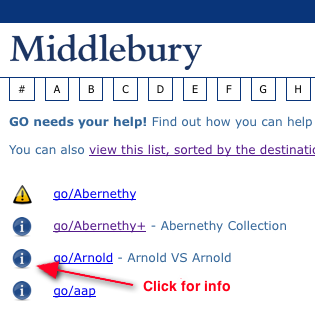
The info page will tell you who created and who administers the shortcut so that you know who to contact to when a link is broken. As well, the info page will now serve as the landing page when trying to access a broken GO shortcut, rather than being presented with a blank screen.
Head to the GOtionary to check it out.
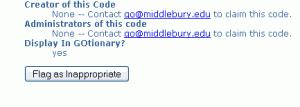
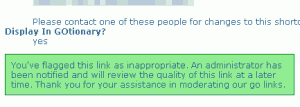
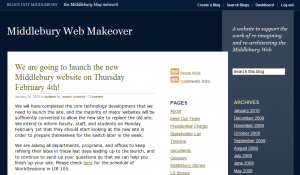
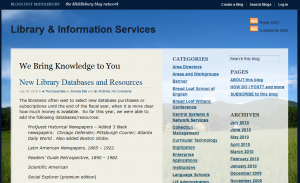
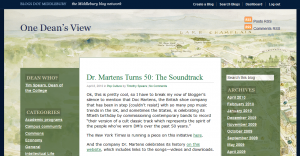
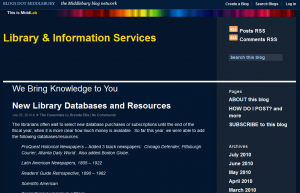
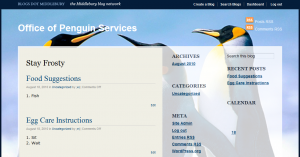
You must be logged in to post a comment.