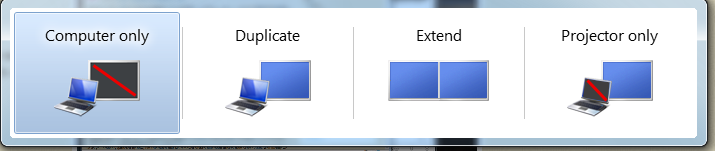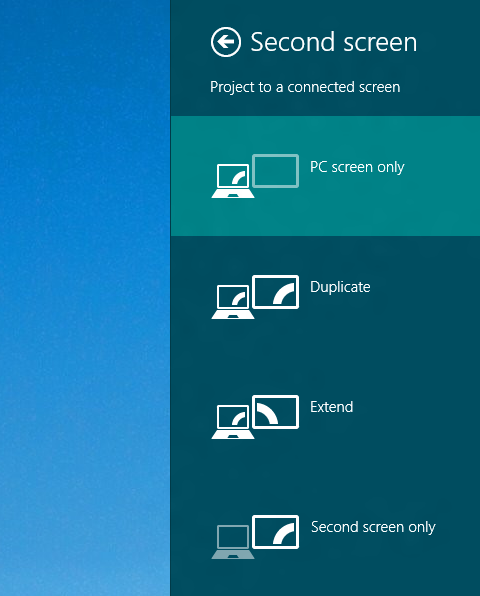Throughout the year Media Services is always working on improving the classrooms around campus. This ongoing process involves removing old technology and introducing new technology.
For the 2018 – 2019 academic year, new laser projectors that don’t require bulb changes or maintenance have been installed. Media Services will be eliminating VGA cables and installing AppleTV for AirPlay (wireless projection) from any Apple device. Go to go/airplay for instructions on how this works. The updated classroom instructions will also include instructions on how to operate AppleTV.
HDMI cables and Blu-ray players will remain.
If you have questions about the classroom upgrades, please reach out to Media Services.
The following classrooms will receive upgrades:
Fall Semester
CHT 107
CHT 109
FIC Fr 1
FIC Ck1
MBH 303
MBH 311
MBH 317
MBH 403
MBH 411
MBH 417
MBH 430
MBH 530
Spring Semester
AXN 100
AXN 103
AXN 104
AXN 109
AXN 219
AXN 220
AXN 229
LAFORCE 121
PEARSON MAX KADE
ROSS B11
SDL 110