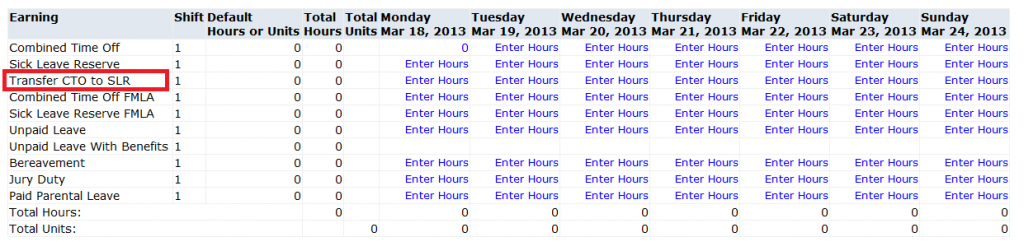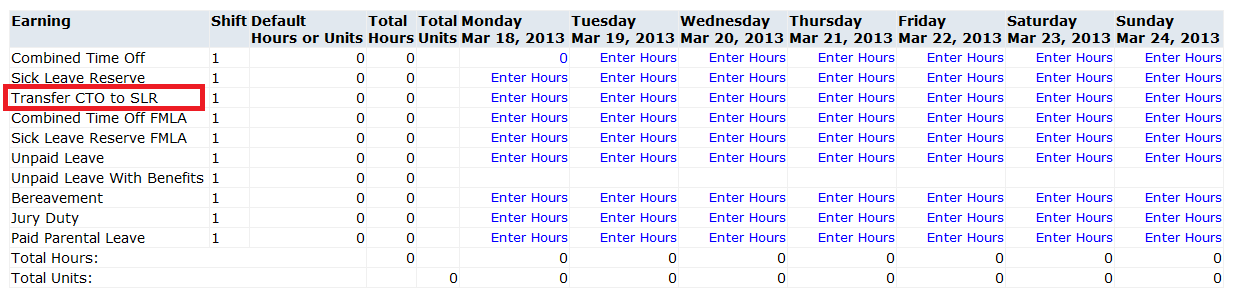Throughout the year each employee is responsible for managing his/her CTO amounts within the applicable limits. Remember, if you allow your balance to reach maximum during any pay period except the final one of the fiscal year, your excess accrual does not automatically transfer to SLR – instead you will stop accruing and forfeit the un-accrued CTO time.
Checking Your Leave Balances
In BannerWeb go to Employee > Time Off Current Balances and History. If you are getting close to the CTO max amounts below, transfer some of your CTO to SLR.
CTO Maximum Amounts
| Date | CTO Maximum in Days | CTO Max. in hours for employees w/ scheduled 8 hour days | CTO Max. in hours for employees w/ scheduled 7.75 hour days |
| As of the last full pay period of June | 24 | 192 | 186 |
| Any other time | 36 | 288 | 279 |
Transferring CTO to SLR
You may also transfer your own CTO at any time. When you report your time via BannerWeb, enter the number of hours you wish to transfer on the web time sheet in the row titled “Transfer CTO to SLR.”