Much of the material of your course can be added to Measure as web pages or files. Here are the steps:
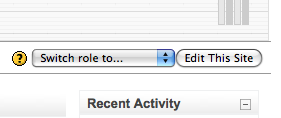 Click on the “Edit this Site” button (upper right corner)
Click on the “Edit this Site” button (upper right corner)- Go to the section of your site where you want to add material
- Chose “Add a resource…”
- For content that you want to appear on the site, chose “compose a web page.” For content that you have already created in files such as Word docs or pdf files, chose “link to a file or website.”
Compose a web page
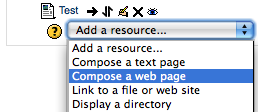 Use this resource type for text and images you want to appear on the site itself. With this resource type you’ll be able to copy and paste text you composed elsewhere. You can also insert images in this resource type.
Use this resource type for text and images you want to appear on the site itself. With this resource type you’ll be able to copy and paste text you composed elsewhere. You can also insert images in this resource type.
Link to a file or website
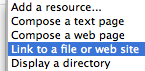 If you already have your text in a file formatted the way you want. Then just upload this file to the site. For the best compatibility save your files as .pdf.
If you already have your text in a file formatted the way you want. Then just upload this file to the site. For the best compatibility save your files as .pdf.
Uploading Files
Upload multiple files to your Moodle site by combining all of them into a single zip archive. Here’s how:
- Right-click (or CTRL-click) on the directory/folder that contains all the files you want to upload to your course site
- On a Mac, chose “compress ‘<<directory_name>>'”
On a PC, chose Zip > add to archive - In Moodle, chose Add a resource > Link to a file or web site
- Browse to your zip file and upload
- In the Moodle Files listing, locate the zip file you just created and click on “unzip”
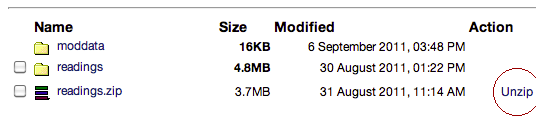
You can zip up multiple directories/folders and when they are unzipped this directory/folder structure will remain intact. Use Add a Resource > Display a directory to display any one of these sub-directories in your course home page.
For more information, see: