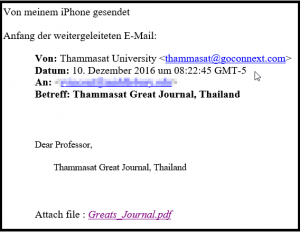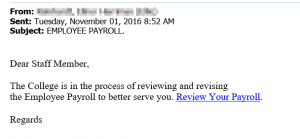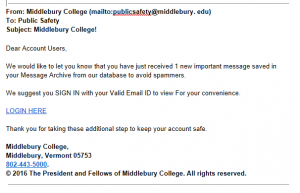Be on the alert for a suspicious email purportedly sent from “thammasat@goconnext.com” with the subject line “Thammasat Great Journal, Thailand“. This is a confirmed phishing message, designed to trick you into downloading a malicious file. Do not click on the links in the message or reply to the message. If you find a copy of the message in your inbox, please delete it. If you find a copy of this message in your spam quarantine, please ignore it and do not release it. The message will be deleted from your quarantine automatically in the next few days.
For more information about phishing attacks, please visit http://go.middlebury.edu/phishing. For more information about the spam quarantine, please visit http://go.middlebury.edu/spam.