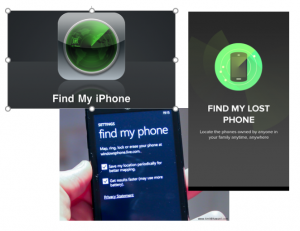It is important for each of us to be aware of the increasing security risks to our increasingly connected lives. From laptops and tablets to smartphones and wearable technology, and 24/7 access to our personal data, the risk of sensitive information being exposed is very real.
- Be Data Aware:
Travel with, save, or record ONLY the data that is necessary and essential. Always redact or remove unnecessary sensitive data. Always keep your data backed-up and encrypted, when possible.
- Protect Your Device:
Add a passcode to your cell phone, tablet, or laptop right now! iOS devices automatically encrypt your data once a passcode has been set. Android devices can encrypt your data with a few minor settings changes.
- Use Strong & Unique Passwords or Passphrases:
Especially for online banking and other important accounts.
- Use Multi-Factor Authentication when available:
Middlebury is introducing MFA for O365 and other services in 2016. Use MFA wherever possible.
- Check Your Social Media Settings:
Review your social media security and privacy settings frequently. Enable MFA whenever possible. Keep your social media accounts current or close them.
- Educate Yourself:
Stay informed about the latest technology trends and security issues such as malware and phishing. Visit http://go.middlebury.edu/infosec for more information. For targeted training visit: http://go.middlebury.edu/infoseced .
- Get Trained:
Contact ITS – Information Security at infosec@middlebury.edu to set up a training session for your department.