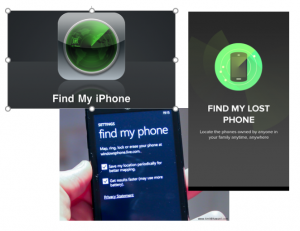As we continue to integrate Middlebury services with cloud providers like Google Apps and Microsoft Office 365, we are aware of possible account conflicts that may arise. In particular, on Monday, April 25th, we will begin automatically syncing Middlebury Google Apps accounts for all students, faculty and staff with @middlebury.edu or @miis.edu addresses. This may result in conflicts for those who have been using stand-alone Google services with an account that you set up to use your Middlebury address but was not provisioned by ITS in our Middlebury Google Apps instance.
What if I have registered my @middlebury.edu address for stand-alone Google services?
If you have been using stand-alone (ie. not Middlebury Google Apps) Google services with your @middlebury.edu address, you have what Google considers to be a “conflicting account” and you will need to rename your account to a non-middlebury.edu address after the update.
Do I need to do anything now?
After the accounts are synced, any documents (Docs, Sheets, Slides, or files in Google Drive) that you created with your personal account will be transferred to a new account to resolve the conflict. Afterwards, you will not be able to transfer ownership to anyone in the middlebury.edu domain. So if you have any documents under a personal stand-alone account with institutional data that should remain associated with the College, you need to transfer ownership to someone with a Middlebury Google Apps account now.
How can I tell if the account I’m using now is a personal or institutional account?
Try logging out and logging in again. If you enter your Google account password at Google’s login page, that’s a personal stand-alone account and the above considerations apply. If instead you enter your Middlebury e-mail and password at our new login page, that’s an institutional account and you’re all set. You can also watch this video.
Can I still access Google’s services for my personal use?
You can choose to maintain a separate account for your personal use of any Google services under a non-middlebury.edu address. If you have multiple Google accounts, the username that appears at the upper right corner of most Google services will help you ensure that you’re using the intended account.
What if I have questions about this?
Please email any questions about this change to helpdesk@middlebury.edu. Or create an helpdesk ticket.
Defining and avoiding conflicting accounts
https://support.google.com/a/answer/185186
Help with your conflicting account:
https://support.google.com/accounts/troubleshooter/1699308?rd=2
Moving your personal data between accounts:
https://support.google.com/accounts/answer/1109839?hl=en&ref_topic=30035