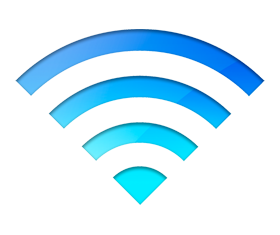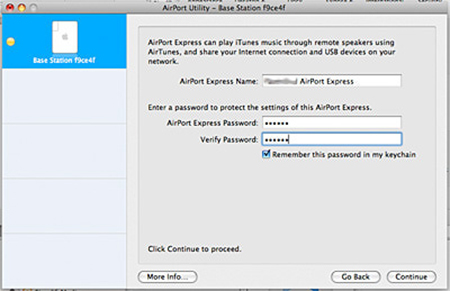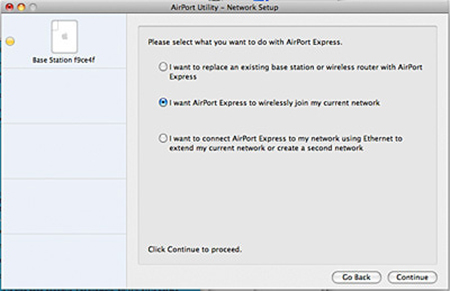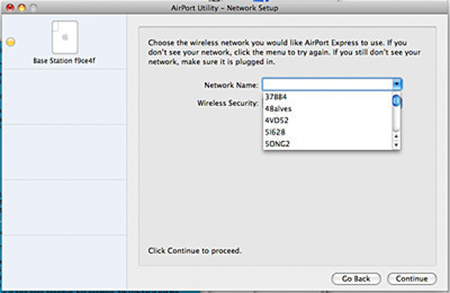A new problem arose after one of our customers purchased an Airport Base Station for Wireless Networking in their home. They followed the included Manual Instructions which did not call for getting this setup started using your Mac which turned out to be a missing key component for getting it set up correctly. Below is a link to Apple Support for a tutorial slideshow on how to set up your wireless network.
Apple Support – Wi-Fi Slideshow
The first step of course is to turn your Mac on! Then plug your Airport into the outlet and open up Airport Utility by opening Finder from your dock. Scroll down on right and open Utilities. A window will appear and looks similar to this one above.
Select the correct device by making sure it is highlighted and continue
You are then given the chance to individualize your Airport device by creating a name along with a password to protect your Wi-Fi with security.
Select which set-up you want from the choices of extending your Wi-Fi Zone, replacing it or creating a new one or secondary one. Then continue.
Then, choose your wireless network which may be made easier by showing the name created for it previously. Continue.
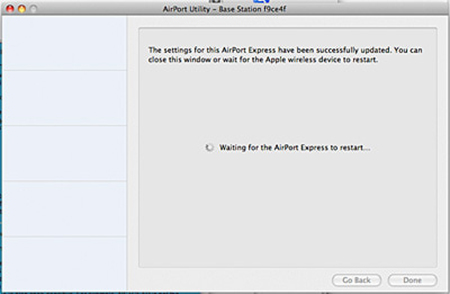 Congratulations! Click done, your Airport Device is activated.
Congratulations! Click done, your Airport Device is activated.