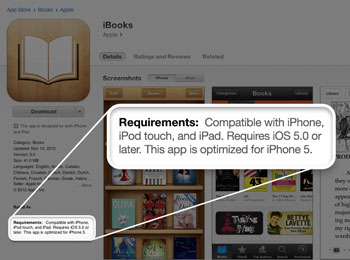Deleting or Re-Installing Apps with ease!
Deleting or Re-Installing Apps with ease!
Recently, we experienced a customer who was frustrated because they couldn’t delete unwanted apps from their iPad. We have also had some customers come in who could not get the App they just purchased to work correctly. Here are some good tips and simple fix-it procedures for working with Apps.
One of the first things you should remember to follow up on is to check the iOS requirements of the Apps you want to purchase or did purchase and the App is having issues. You can find these at the Apps Store by searching store for the App and selecting it. You will find the requirements underneath description or Information of App (shown in picture blow). With some Apps, you may have to click on more info.
Then you can view the iOS version of your iPad by going to Settings and looking in General, then About where you will find version in the middle of list. This will let you know whether the App you are interested or already purchased is compatible with the version you have. At this point, you should try to see if there are software updates available, which is also in Setting in General then Software Update. You should always update your software before you purchase new Apps.
To remove an App you don’t want or one that is giving you trouble and you want to reinstall it simply find the App on your iPad Screen and tap and hold until it starts to wiggle or jiggle (“Wiggle” mode Fun Tip below) . You will notice an x in the upper corner(see photo at left) which you can tap to delete this App. If you decide after tapping x that you want to stop deleting the App, press the Home Screen button on the iPad whihc will cancel the delete.
After you have deleted this App from your Screen, you can re-install it by going to the App Store on your iPad. If you purchased this App, you can tap Purchased to find it or search App Store. Then tap install to re-install it.
You now can open the newly re-installed App to see if all the issues you were experiencing are gone.
You can go the link below if you are still experiencing issues.
Fun tip– Rearranging Apps:
You can rearrange the Apps on a page or from page to page while they are in this “Wiggle” mode by dragging them around. You can organize them by page like all Game Apps on one page, Apps for Work on another, Apps for travel on another, etc.