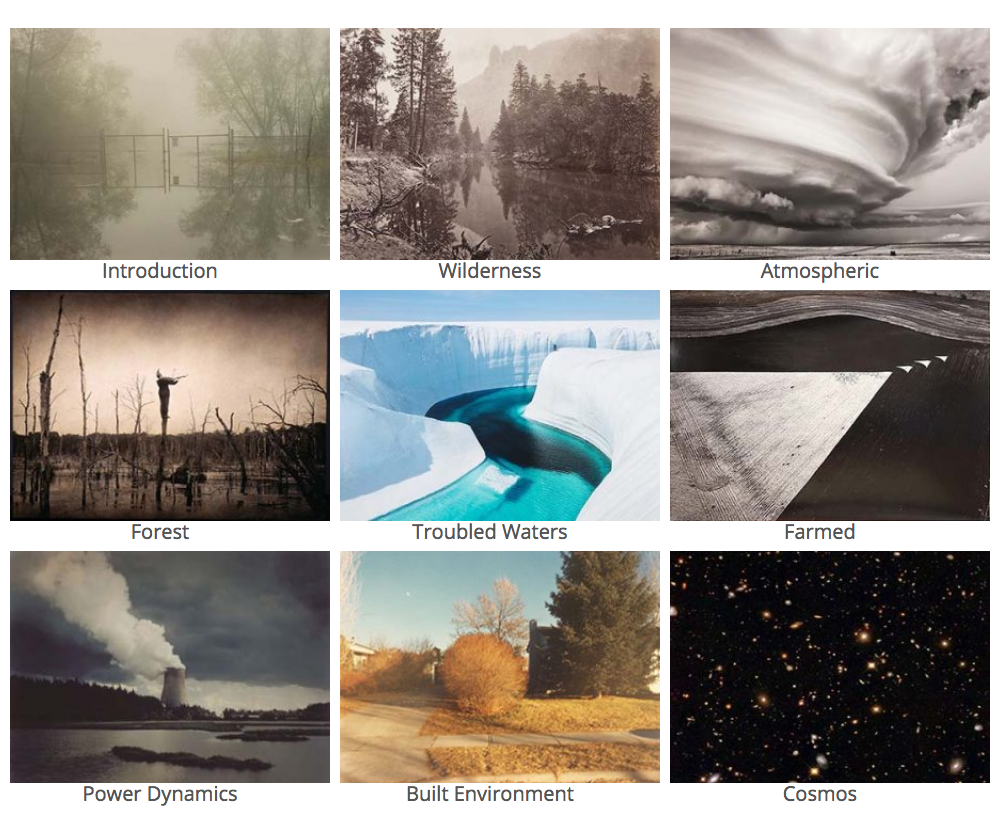 Home Page: The home page displays the eight sections of the exhibition. When you enter a section of the exhibition, tap on that category and you will be taken to the photographs in that section. There is an introduction—be sure to scroll down to see if there is a video accompanying it—and discussions of individual photographs that can be accessed by tapping on the pictures. Again, be sure to scroll all the way down on those individual pages.
Home Page: The home page displays the eight sections of the exhibition. When you enter a section of the exhibition, tap on that category and you will be taken to the photographs in that section. There is an introduction—be sure to scroll down to see if there is a video accompanying it—and discussions of individual photographs that can be accessed by tapping on the pictures. Again, be sure to scroll all the way down on those individual pages.
To return to the previous page, tap the return arrows to the left of the website address (on a tablet you need to scroll to the top of the page to see these arrows). Or, tap the “click here to return to” button in the upper right corner of text pages.
To return to the home page, tap the green banner words “Land and Lens at the top of the page, or click the “home” button at the bottom of the page.
For an alphabetical list of all works in the exhibition, scroll to the bottom of any page and click the “Works in the Exhibition by Artist” button. Remember, to return to the previous page use return arrow in the upper left, next to the URL (“sites.middlebury.edu/landand lens”). Click on the “Land and Lens” banner of the “home” button to return to the home page.
For brief explanations of photographic processes, click on the gray process identification in the captions under each photograph, or click the “Photographic Processes” button at the bottom of any page.
Videos: If you would like to watch the videos separately, you can find them by clicking the “Videos Made for the Exhibition” button at the bottom of any page. If the videos are not displaying on your personal device, make sure ad blockers and Privacy Badger are turned off.
If you would like to listen to selections of music composed by students for the exhibition, click the “Student-Composed Music” button at the bottom of any page.
To Use a Headset
If you would like to listen privately, headsets are available in the Museum.Simply plug your headset cord into the jack on the top of the iPad. Wait a moment for the headset to sync. Volume can be controlled with the small buttons on the side of the iPad.
To Listen Without a Headset
You can control the volume on the iPad by using the small buttons on the upper right side.