Creating Smart Playlists
Once all audio files have been copied to the iPod, A few smart playlists will need to be created as follows:
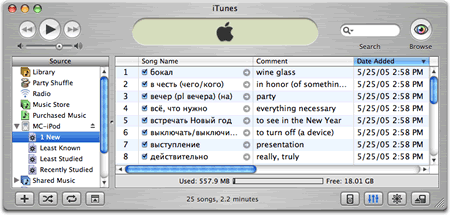
- Make sure the iPod is selected.
- Chose File > New Smart Playlist…
- Enter conditions, limit and selection order.
- Locate this new Smart Playlist below iPod icon and name it.
Each iPod should have the following 4 Smart Playlists:
Least Known
Genre contains language
Playcount is greater than 0
My Rating is greater than <>
Limit to 50 songs selected by lowest rating
(make sure Live updating is checked)
Least Studied
Genre contains language
Playcount is greater than 0
Limit to 50 songs selected by least often played
(make sure Live updating is checked)
Recently Studied
Genre contains language
Playcount is greater than 0
Limit to 50 songs selected by most recently played
(make sure Live updating is checked)
Recently Added
Genre contains language
Date Added is in the last 1 week
Limit to 50 songs selected by most recently played
(make sure Live updating is checked)
Once Smart Playlists have been created on the iPod, see: Organizing Metadata Fields
Faster way
If you don’t want to do this all over again for every iPod, you can set them up in iTunes (either by hand for each computer, or doing it once and exporting the playlists as an .xml file). Then switch the iPod over to "automatic update", which will copy the files as well as the playlists over to the iPod. You can switch it back to manual update when it’s done. I couldn’t find any way to transfer smart playlists by themselves. You can transfer regular playlists manually, but the smart kind don’t carry over the same way. Automatic update seems to sync everything, though.
Re: Faster way
Hmm, interesting alternative way to preload iPods… Do you think will be significantly faster.