Untitled
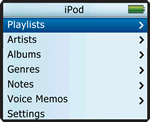
least known
 better known  well known  |
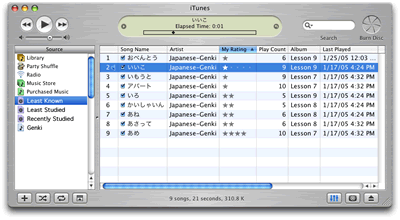 |
|
Rating = Knowledge
iTunes allows you to rate audio tracks. We are suggesting you use the rating field to keep track of how well you know your study material by assigning fewer stars to items you don’t know very well and more stars to items you have a better knowledge of.
To rate audio tracks on your iPod, do the following:
1. Play an audio track on your iPod
2. Click the Pause button
3. Click the Center button twice
4. Use the scroll wheel to add or remove stars
5. Click the Menu button twice to return to the audio track
You can also rate audio track in iTunes. In fact, for a lot of small audio files like vocabulary items it may be easier to save your rating for when you connect to a Wilson Media lab computer. To rate in iTunes, do the following:
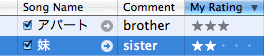 1. Connect your iPod to a Wilson Media Lab computer.
1. Connect your iPod to a Wilson Media Lab computer.
2. Locate your iPod in iTunes and select it.
3. Find the audio track(s) you want to rate
4. Click on rating column to rate
(hint: you can rate many items at the same time but selecting many tracks and chosing File > Get Info)
Smart Playlists = Study Lists
iTunes (and many other media players) allow you to create dynamic lists which are based on search and sort criteria that you define. You can create smart playlists that list all the vocabulary items you have listened to in the last week. If you use the rating field to indicate how well you know vocabulary items, then you can create a smart playlists that will get all the vocabulary audio that you have rated and sort it from lowest rating (i.e. least known) to highest rating (best known).
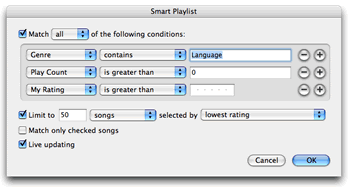
To create a smart playlist, do the following:
1. Connect your iPod to a Wilson Media Lab computer.
2. Locate your iPod in iTunes and select it.
3. Chose File > New Smart Playlist…
4. Chose the conditions to match, limits and how to select.
Your iPod is set up with a few smart playlists to get you started. For more information on smart playlists, see: SmartPlaylists.com