As we all begin to navigate a new normal I’ve been noticing how significant the development of a troubleshooting mindset is for growing a sense of confidence, ability, and autonomy when using different tool sets.
I’m going to use a few Panopto trouble examples that came up this week to demonstrate this. First of all, from the start many people have already shown that they were starting to develop a troubleshooting mindset simply by asking the question:
“Can these tools handle this sudden increased load?”
-Everyone right now
It’s a good question and one that is only going to be answered as time passes for several reasons including: tech changes over time, the need to rapidly scale up vs a more gradual climb which would allow more time for testing, etc. Part of developing a troubleshooting mindset is recognizing that you will not always be able to control or fix problems, but that you should be aware that they can occur and have an idea of how to mitigate for that.
Panopto experienced two incidents so far this week. During these incidents users may have experienced problems viewing, recording, sharing, etc. If we use these incidents as an example here is the troubleshooting pathway I would suggest for people having trouble with Panopto. These are the same steps that I walk through in my helper role as an instructional designer. I’m sharing them in the hopes that they can provide a bit of a roadmap into some methods others can start to use too.
Step 1 – Check the System Status
ITS has a web page that allows you to view all system status links in one place. Bookmark this page. This will tell you whether the problem is on Panopto’s end. If that’s the case – the resolution is to wait until the system is back functioning and try again to see if the problem persists. If it does – move on to step 2. There’s a screenshot below of what Panopto’s status page looks like.
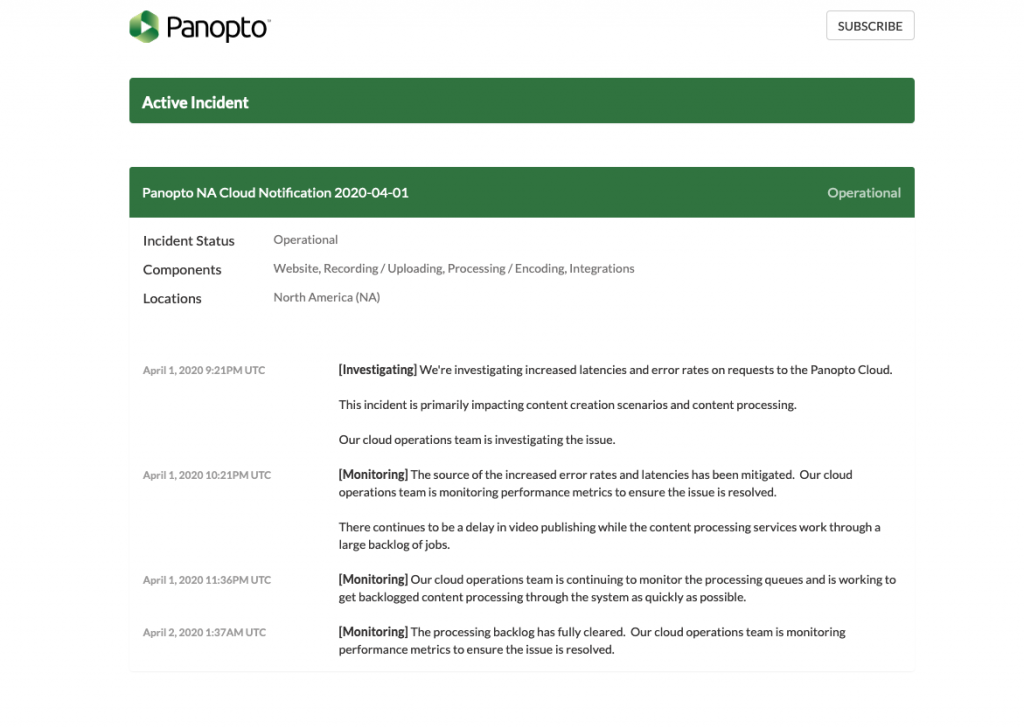
Notice that even though Panopto is now operational – you can still see details about past incidents with time ranges to help you determine if that might be the problem.
Step 2 – Specifically identify the problem
Are you having trouble doing something as the faculty member? If so – what problem are you having? Be as specific as you can be. Consult the online documentation to see if there are already instructions for resolving your issue. Middlebury has it’s own help wiki page for Panopto where staff have been working to document troubleshooting steps for common problems we are seeing. You might also take a look at Panopto’s documentation directly (which is linked to from the wiki) to ensure you are following the correct steps in the process you are trying to complete. Still stuck? Move on to step 3.
Is a student having a problem? If this is the case there are some additional steps you can take as a faculty member to further troubleshoot the problem. Please see step 4.
Step 3 – I’m still stuck
This is where your identification of a problem becomes extremely important. We need to know if your problem is:
- What I think I’m recording is not recording. This could likely be resolved with a session with an instructional designer where they could see your screen.
- My video is done but it is taking forever to upload – or it just hangs. This could be a problem with your internet connection along with the size of the video. Check out ITS’s tips for improving your home network.
Step 4 – My student is stuck
First, you can do a little troubleshooting ahead of time.
If your video is embedded through Canvas, first check to be sure the student can and has accessed your Canvas site. You can do this by clicking on the People tab from within your Canvas course. This will show you the last time the student accessed the course and the length of time they had that window open. You can also click on the student name to view more details. Based on what you find here you may wish to reach out to the student to have a phone conversation to discuss issues they might be experiencing (technical and/or personal).
In Panopto, check to be sure your video is shared with the right class (it should reside in a course folder). You can also access the stats for a video to see if other students have successfully been able to view the video. This will tell you whether the problem is class-wide, more wide-spread in the class, or might be more directly related to a students’ individual set up/internet connectivity.
I think the problem is my student’s individual tech set up. First – to mitigate internet connectivity issues you can share this checklist of tips to maximize your internet connection and ask the student if any of these items help. Also – providing slides separately from the text or transcript of your lecture might help. Panopto offers a way to provide audio podcasts of your recordings that might help supplement the slides. Contact DLINQ so we can set up a consultation to walk you through this process.