 Happy New Year! ITS is pleased to announce a new printing method called Mobility Print which is now available through our Papercut printing service. Mobility Print enables you to install print queues on your personally-owned computer through a one-time process, then print directly from your applications using File/Print thereafter. Unlike with Web Print, you’ll be able to print in a variety of ways — specific pages, single- or double-sided, color or black and white — all without the need to upload your files.
Happy New Year! ITS is pleased to announce a new printing method called Mobility Print which is now available through our Papercut printing service. Mobility Print enables you to install print queues on your personally-owned computer through a one-time process, then print directly from your applications using File/Print thereafter. Unlike with Web Print, you’ll be able to print in a variety of ways — specific pages, single- or double-sided, color or black and white — all without the need to upload your files.
Visit http://go/mobileprint/ for instructions on how to set up printers on macOS and Windows computers, then say “goodbye” to Web Print and its limitations.
Important notes:
- Mobility Print is intended for single user computers. On Windows computers, whoever added the printer will be charged, regardless of who is currently logged in.
- Mobility Print is not intended for use on college-owned computers as these can already connect easily to networked printers. Refer to http://go/print?win/ or http://go/print?mac/ for details.
- ITS does not currently support Mobility Print from iOS, Android, Chrome OS, or Linux.
 We are pleased to let you know that the Adobe Creative Cloud 2018 suite is now available for installation on eligible computers.
We are pleased to let you know that the Adobe Creative Cloud 2018 suite is now available for installation on eligible computers. Information Technology Services (ITS) is offering a new workshop with recent hires in mind called “ITS & You: Technology Services Overview.” We’ll introduce services and resources provided by ITS to all Middlebury College employees, including: email, file storage, account security, online learning, and how to obtain computing help. The workshop format will be a presentation with questions entertained along the way, followed by an optional half hour for hands-on assistance with specific questions.
Information Technology Services (ITS) is offering a new workshop with recent hires in mind called “ITS & You: Technology Services Overview.” We’ll introduce services and resources provided by ITS to all Middlebury College employees, including: email, file storage, account security, online learning, and how to obtain computing help. The workshop format will be a presentation with questions entertained along the way, followed by an optional half hour for hands-on assistance with specific questions.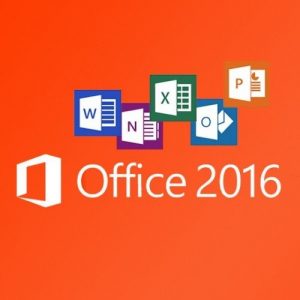 Is your college-owned computer already running Microsoft Office 2016? If so, you’re all set; read no further (unless you hate to miss anything!)
Is your college-owned computer already running Microsoft Office 2016? If so, you’re all set; read no further (unless you hate to miss anything!) When you hear the words “cloud,” “sync,” and “local” all in one sentence do your eyes glaze over? You are not alone. Please take a look at our
When you hear the words “cloud,” “sync,” and “local” all in one sentence do your eyes glaze over? You are not alone. Please take a look at our  ITS is pleased to announce that we are now licensed to provide currently employed faculty and staff with Microsoft Office, free of charge, for use on home computers. We have a new portal page where you can login and download Microsoft Office.
ITS is pleased to announce that we are now licensed to provide currently employed faculty and staff with Microsoft Office, free of charge, for use on home computers. We have a new portal page where you can login and download Microsoft Office.