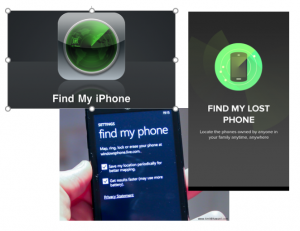A phishing email message was sent to @middlebury.edu mailboxes today with a subject line of “Update Announcements”. DO NOT RESPOND ON THIS MESSAGE!
The phishing email message is an attack designed to trick people into disclosing their username and password. Do NOT follow the instructions in the message, as it could lead to your Middlebury account being compromised.
If you were tricked by the email and responded, reset your network password immediately at go/password and then call the Helpdesk at x2200 for further assistance with your account and any possible concerns with your computer.
Here’s a sample of the phishing email message:
Dear middlebury.edu User.
Urgent Update Announcements.
Your middlebury.edu Account has been Sign in with a strange IP Address: And this indicate your mail account is been used for FRAUDULENT ACT, For these reasons, Our records indicate you are no longer our current/active user. Therefore, your account has been scheduled for deletion on this Month of APRIL, 2016. As part of this process, your account, files, email address messages etc, will be deleted from our Data Base.
To Retail Your Account.
You are required to reply with your valid ONLINE ACCESS for reactivation, to ensure Your account remains active and subscribed, Otherwise this account will be De-activated within the next 72 hours hence from now.
Name In Full:
User Name:
Pass Word:
@middlebury.edu
Thank You.