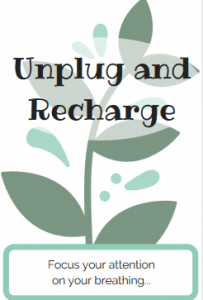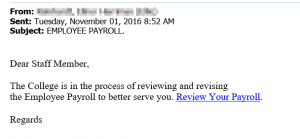Bob C.
Where we are at with the project.
act.middcreate.net/site/projects/web- confercing – service
Adobe Connect has been in Production for a few years. Adobe’s change in pricing structure, created impetus to review options. ITS was looking into options for unified communication with telephone which may have had some options.
Oct 11th, update narrowed selection to Zoom and Blue Jeans. Zoom actively being tested.
Mack P.
Adobe price change caused review. What do we currently get from Adobe connect? Could be tied into replacement of legacy phone system, which had been previously reviewed and recommended, but not funded. Skype for Business was piloted, but determined not to be phone system for Middlebury. ITS Media Services was brought into looking into telephone systems which have some video conf features(presence, chat…).
If new phone system is funded it would have Jabber for video and chat.
Decided to pursue a separate product for academic web conf.
Zoom and Blue Jeans have similar feature set. Zoom is approximately ½ of the price of Blue Jeans, Blue Jeans has some features that Middlebury wouldn’t benefit from(ability to host 500 person meeting). Zoom would lock in price for a term. Blue Jeans would match Zoom for one year only, then increase to approximately $98k. Prior users of Blue Jeans have given negative review of product for meeting use.
Zoom feedback to date has been positive. Easy to start each course.
Joe A.
Reviewed spreadsheet of services we reviewed, initially 10 services. Narrowed to 3-4 offerings. Vidyo was dropped due to cost and inclusion of video conf equipment, older tool without modern feel. Down to 3 services.
ACTT had a “round robin” where over the course of a single meeting, we took a first pass of all the services, 15 mins per service with large group. Zoom, WebX, Blue Jean and Adobe Connect, tracked issues and reminded ourselves why we are departing from Adobe Connect. Follow up meeting identified Zoom and Blue Jeans, as preferred options. Zoom allowed everyone to be visible on the screen, Blue Jeans limited to 9, others would fall off. Blue Jeans prioritized quality to speaker. Zoom quality seemed more consistent. Moved forward with Zoom pilot, one class had already requested Zoom.
Joe A. demo review following Zoom practice. Recorded to test feature in Zoom.
Screen sharing allows option to present slides, but presenter remains in presenter mode for slideshow. May be allowed only with two screens.
Video of call participants can be turn on/off be each participant.
Power, Source, Filter: Vocal production of sound.
Explication of slides.
Played Ted video via Youtube.
Issue with getting video fullscreen, common with other video conf options. Need to share desktop to share full screen, can’t do it via application sharing.
Audio needs to be shared with application. Mack P. knows the tricks.
Video recorded as MP4 file. Pilot saved locally.
Pay version allows for cloud recording.
Dotty, Hebrew Course and Zoom.
- Prefer freedom to do what they want with recordings. Exported out of Adobe Connect.
- Improved entrance for students.
- Less issues with bandwidth for international students.
- Adobe Connect frequently had issues with Flash
- Has been using Zoom in the ‘democratized’ format with similar size videos
Mack P. Review:
- Mack P. has better success getting people up and running during meetings. 100% self starting
- Been working well with Polycom room systems.
- Polycom client often been blocked by firewalls of travelers.
- Built in phone line has allowed people to call into sessions.
Sean M.:
- Been testing Zoom during meetings
- Preferred over Google Hangouts
- Testing Friday with large meeting
Bob C.
- Plans to test Zoom with Critical Issues Forum that previously used Adobe Connect, connecting with High School Teachers
- This use case involves recording for viewing later, wants to pull prior videos from Adobe Connect
- Did a test with Zoom recording which was positive.
Question how to view the suite of people of people coming into session, when something is being shared.
Option to raise hand is not readily visible.
Can make the active speaker large.
Need to develop best practices and training to go along with the tools.
Zoom does have a webinar format, which may have more participant functions.
How long to we envision best of breed for variety of use cases?
Polycom room equipment needed in room. Polycom servers contracted for 2 more years, Zoom maybe able to replace some of that functions.
Zoom Webinar has more options.